Gmail is arguably the most popular email service in the world, with over a billion users, and I’ve been using it for over half my life. Gmail’s interface and features are perfectly tailored, and welcoming to both beginners and professionals. However, I recently decided to learn some of the most common Gmail keyboard shortcuts to see how they would affect my daily workflow, and it’s been a huge time saver. So here are the most useful Gmail keyboard shortcuts you should be using.
How to enable keyboard shortcuts on Gmail
Before we get into keyboard shortcuts on Gmail, you need to know how to enable them. Yes, keyboard shortcuts are disabled by default. So, once you access Gmail on the web, here’s how to enable keyboard shortcuts:
- Go to Gmail and click on the settings icon at the top right.
- Then click on See all settings at the very top.
- Under the General tab, scroll down to the Keyboard Shortcuts section.
- Here, select the “Keyboard shortcuts enabled” option to enable it.
- Then scroll down and click Save Changes.

Best Gmail Keyboard Shortcuts
While Gmail has a long list of shortcuts, you’ll never need them all. So we’ve picked out the most useful Gmail keyboard shortcuts that you should know. While these shortcuts are mostly similar on Windows and Mac, you can simply swap out the Control key for the Command key for some actions.
| Gmail Keyboard Shortcuts | Windows | Mac |
|---|---|---|
| Show Gmail keyboard shortcuts | Shift +? | Shift +? |
| Select a conversation | X | X |
| Select all conversations | Shift + * + A | Shift + * + A |
| Compose | C | C |
| Previous message in an open conversation | P | P |
| Next message in an open conversation | N | N |
| DELETE | Shift + # | Shift + # |
| Go to the next page | G + N | G + N |
| Go to the previous page | G + P | G + P |
| Deselect all conversations | Shift + * + S | Shift + * + S |
| Select read conversations | Shift + * + R | Shift + * + R |
| Select unread conversations | Shift + * + U | Shift + * + U |
| Access the inbox | G + I | G + I |
| Access sent messages | G + T | G + T |
| Access the draft | G + D | G + D |
| Access starred messages | G + S | G + S |
| Open a conversation | O | O |
| Back to the list of topics | You | You |
| Archive Emails | E | E |
| Forward an email | F | F |
| Reply to an email | R | R |
| Reply to all | A | A |
| Developing a conversation | ; | ; |
| Reduce a conversation | Shift + : | Shift + : |
| Compose an email in a new tab | D | D |
| Add CC recipients | Ctrl + Shift + C | Command + Shift + C |
| Add BCC recipients | Ctrl + Shift + B | Command + Shift + B |
| Send an email | Ctrl + Enter | Command + Enter |
| Reduce Gmail text size | Ctrl + Shift + – (minus sign) | Command + Shift + – (minus sign) |
| Increase Gmail text size | Ctrl + Shift + + (plus sign) | Command + Shift + + (plus sign) |
| Delete a draft | Ctrl + Shift + D | Command + Shift + D |
| Insert a link when composing an email | Ctrl + K | Command + K |
| Bold text when composing an email | Ctrl + B | Command + B |
| Italicize text when composing an email | Ctrl + I | Command + I |
| Underline text when composing an email | Ctrl + U | Command + U |
| Strikethrough text when composing an email | Alt + Shift + 5 | Command + Shift + X |
| Create a numbered list | Ctrl + Shift + 7 | Command + Shift + 7 |
| Create a bulleted list | Ctrl + Shift + 8 | Command + Shift + 8 |
| Align text left | Ctrl + Shift + L | Command + Shift + L |
| Align text to center | Ctrl + Shift + E | Command + Shift + E |
| Align text right | Ctrl + Shift + R | Command + Shift + R |
| Increase text size when composing an email | Ctrl + Shift + + (plus sign) | Command + Shift + + (plus sign) |
| Reduce text size when composing an email | Ctrl + Shift + – (minus sign) | Command + Shift + – (minus sign) |
| Increase text indentation | Ctrl + ] | Command + ] |
| Reduce text indentation | Ctrl +[[[[ | Command +[[[[ |
| Mark an email as important | + | + |
| Mark an email as unimportant | – | – |
| Report an email as spam | Shift + ! | Shift + ! |
| Search in mail | / | / |
| Open Google Tasks | G + K | G + K |
| Add an open conversation to Google Tasks | Shift + T | Shift + T |
So here is our list of Gmail keyboard shortcuts that will help you save time while checking and replying to emails. If you ever get lost, just use the keyboard shortcut “Shift + ?” shortcut to get a quick overview of all the Gmail keyboard shortcuts in place.
But let’s say you want to change these keyboard mappings to your preference. Well, you can do that too!
How to Customize Gmail Keyboard Shortcuts
Now that you know about the different Gmail keyboard shortcuts, you should know that these are not permanent keyboard mappings; you can easily customize them to your liking. To do so, first go to Settings by tapping the gear icon at the top right. Then, follow these steps:
- Click on See all settings at the very top.
- Then move on to the advanced tongue.
- Enable custom keyboard shortcuts by selecting the icon Enable radio button.
- Then click on Save Changes.
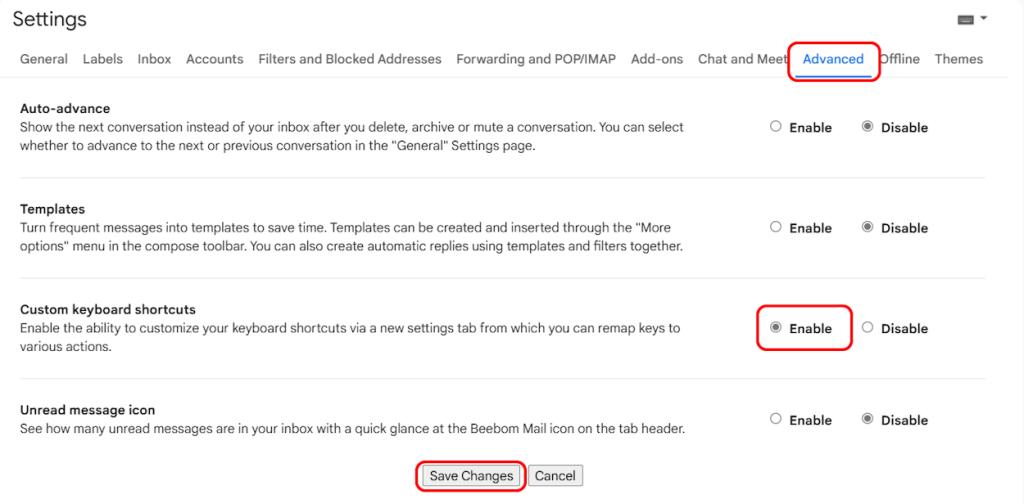
- You will now be redirected to your Gmail inbox.
- Go back to all settings again.
- Now you will see a new Keyboard Shortcuts Tab at the top. Click on it.
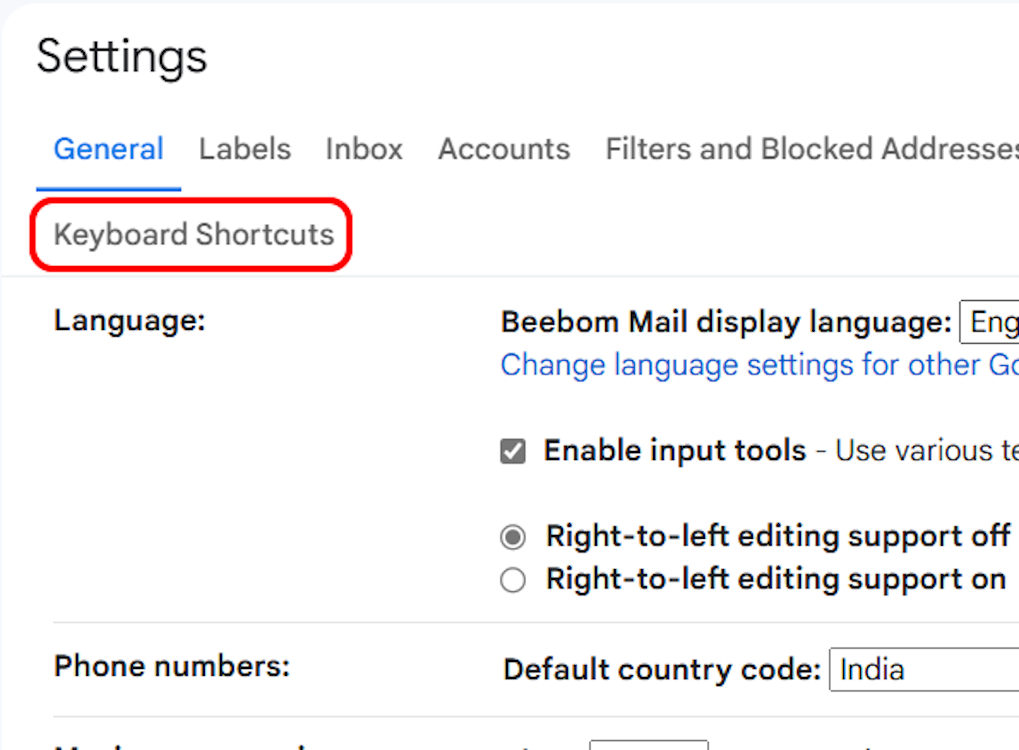
- Here you will see the list of default shortcuts along with the intended actions. Simply click on the box and replace the default shortcuts with your preferred keyboard mappings.
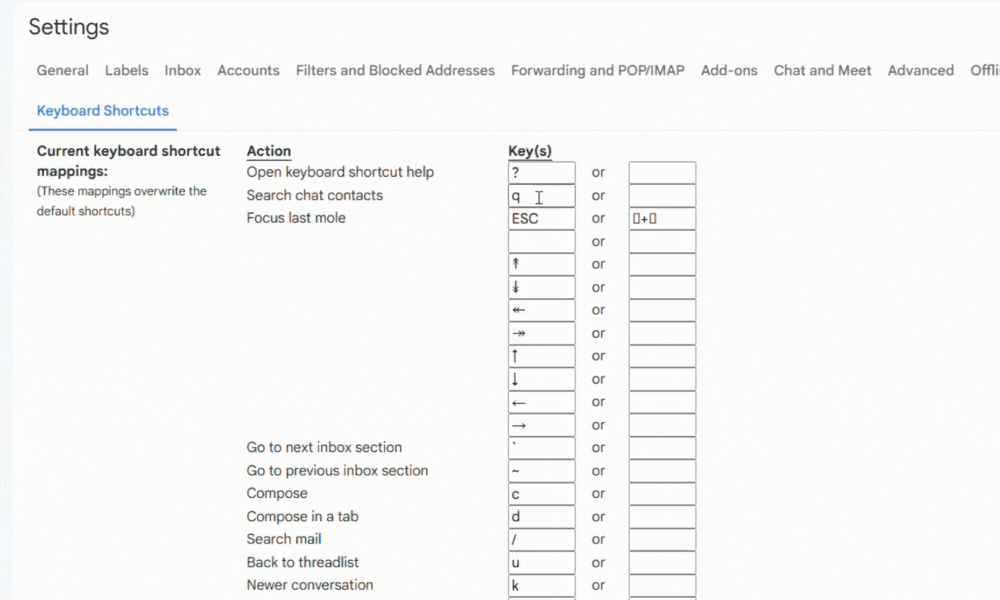
- When finished, press Save Changes down, and that’s it.
This brings us to the end of this guide. Keyboard shortcuts on Gmail make it easier to manage your emails. If you want to change your Gmail signature, create folders and labels in Gmail, or learn other cool Gmail tips, we have guides for you too.
If you have any further questions, head over to the comments section and we’ll get back to you as soon as possible!
Read More:-







