No game on this planet will be fun for a gamer if it doesn’t perform well. Although Deadlock is an early development game, it is possible to get the most out of it in terms of performance and quality. This comprehensive guide will help you select the best Deadlock graphics settings for maximum FPS and quality according to your needs. So, with that, let’s get to the setup.
Which graphics preset to select in Deadlock?
By default, Deadlock gives you the option to use simple settings. You can choose between the default resolution and rendering presets for compact performance or quality. You can select Fastest in the basic settings if you want a stable FPS with the lowest graphics rendering.
The further you push the slider to the right, the better the game will render. However, note that the number of frames per second will naturally decrease. Therefore, you can play on the most beautiful preset if you have a solid system with a high-end CPU and GPU.
For resolution, make sure it is set to Native resolution on a decent GPU. It will automatically adjust according to your monitor to give you good performance. If you are constantly facing low FPS issues, you can check out our detailed guide on how to fix low FPS issues in Deadlock. If you are facing issues with the FPS spike, simply change the Max FPS value to whatever limit you want. We prefer you to set it according to your monitor’s refresh rate.
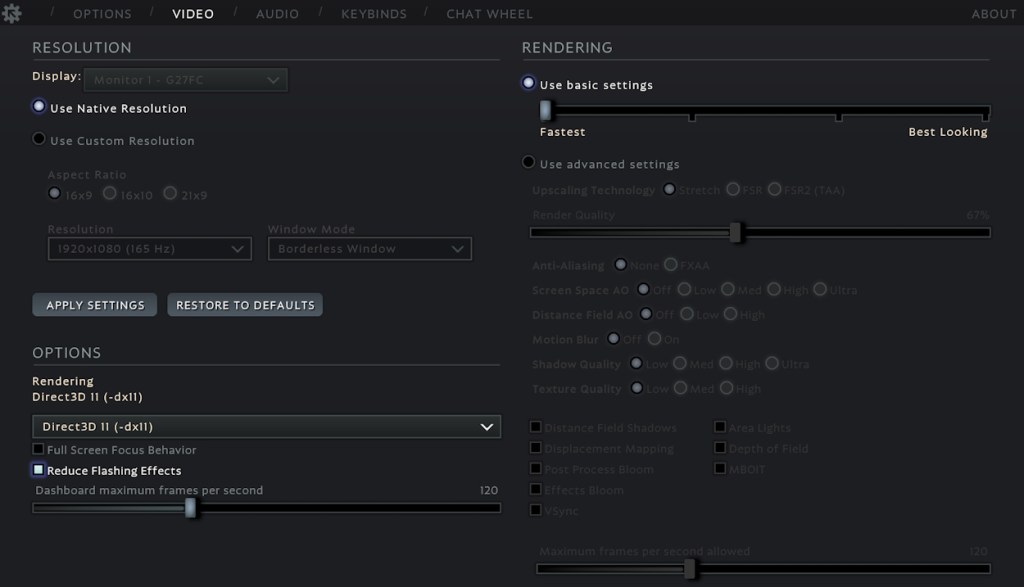
Blocking settings for low/mid-gaming PCs
If you are not getting enough performance or want to customize your Deadlock visual experience, you should use a custom resolution and advanced rendering settings.
If you are using a GPU with 3-4GB of VRAM, make sure to keep the texture and shadow qualities low. For a system with a CPU like Ryzen 5 3600 or Intel i7-8700K and a GPU like Nvidia 1650 Super or lower, you should adjust your settings to get maximum performance in Deadlock.
So if you are using a PC with such Low/mid-range specifications follow the Deadlock settings from the list below and get the best FPS in Deadlock:
- Resolution: The highest
- Aspect ratio: 16×9
- Window mode: Fullscreen
- Rendering:Direct3D 11 (-dx11)
- Full-screen focus behavior: Disabled
- Reduce flickering effects: On
- Scaling technology: FSR2 (TAA)
- Scaling mode: Performance/Balanced
- AO screen space: Disabled
- AO distance field: Disabled
- Motion blur: Disabled
- Shadow quality: Weak
- Texture quality: Weak
- Remote Shadow Field: Disabled
- Area lights: Disabled
- Travel mapping: Disabled
- Depth of field: Disabled
- Bloom Post-Processing: Disabled
- MBOIT: Disabled
- Bloom Effects: Disabled
- Vertical synchronization: Disabled
Best Lock Settings for High-End Gaming PCs
Some players don’t necessarily want maximum performance. For them, a solid FPS with perfect visual fidelity is also important. To achieve this in Deadlock, players will need a solid PC. Since the game is in development, a CPU equivalent to Ryzen 5 7600X or i5-14600KF with an Nvidia 3060 or 4070/4080 will be necessary to run the game in quality mode without losing much performance. So, High-end specifications Users can follow the below settings to run Deadlock with the best graphics quality:
- Aspect ratio: 16×9
- Resolution: The highest
- Window mode: Fullscreen
- Rendering: Vulcan (-Vulkan)
- Full-screen focus behavior: Disabled
- Reduce flickering effects: Disabled
- Scaling technology: FSR2 (TAA)
- Scaling mode: Quality/AA native
- AO screen space: Disabled
- AO distance field: Disabled
- Motion blur: Disabled
- Shadow quality: High
- Texture quality: High
- Remote Shadow Field: Disabled
- Area lights: Disabled
- Travel mapping: Disabled
- Depth of field: On
- Bloom Post-Processing: On
- MBOIT: Disabled
- Bloom Effects:
- Vertical synchronization: Disabled
While you can disable all the additional rendering options, the Depth of Field option is great for shooters if you have a solid PC. Also, the Motion Blur setting can cause your FPS to crash significantly, even on a high-end system, so disable it to avoid any issues. It may make the game less detailed, but your performance will improve significantly.
Overall, we suggest you tweak these settings and see how many frames per second your system delivers. You can always go back to the fastest base setting for maximum frames per second.
And here are the best Deadlock graphics settings you should apply to the game. What Deadlock settings are you using on your PC? Let us know in the comments.
Read More:-








