In 2019, iOS 13 introduced dark mode to iPhones for more comfortable viewing in the dark. Now, with the latest iOS 18, Apple is extending dark mode to app icons for a more pleasant experience. The new iOS 18 brings a range of home screen customizations, including the ability to darken your iPhone’s home screen icons. All built-in iPhone apps and some third-party apps feature light and dark icons to match your preferred aesthetic. If an app doesn’t offer a dark version of its icon, your iPhone will quickly generate it for you. Read on to learn how to change the color of app icons on your iOS 18 home screen.
Darken iPhone Home Screen Icons
It’s very easy to make your iPhone icons dark in iOS 18. Instead of a white background, dark icons are redesigned with a background that helps them blend seamlessly into your iPhone’s dark mode. You can also dim your Home screen icons without enabling Dark Mode. If you prefer, you can use the Dark Icon option with the Light Mode setting.
Here’s how to change icon colors in iOS 18:
- On your iPhone running iOS 18, tap and hold a space on the Home screen to enter jiggle or edit mode.
- Now press To modify from the upper left corner.
- From the drop-down menu, select Personalize.
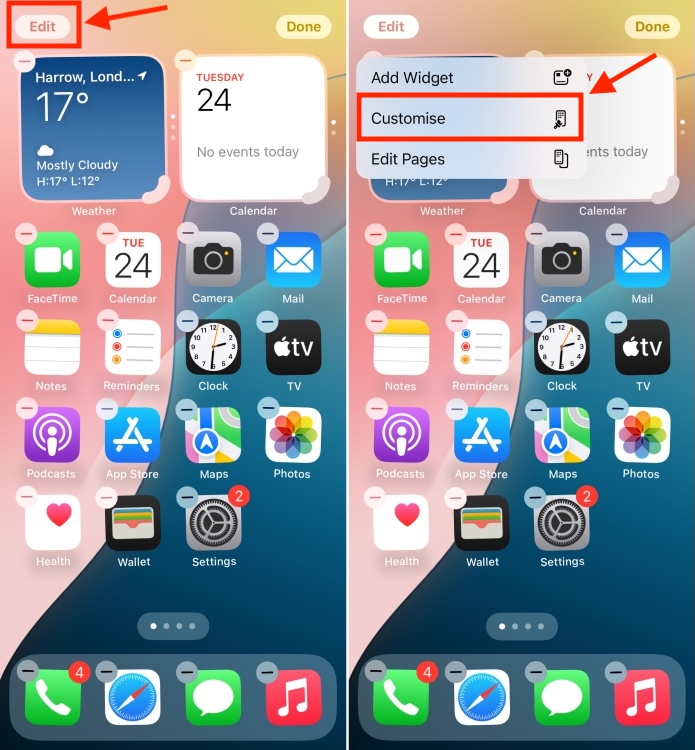
- You will see a personalization panel at the bottom of the screen. From there, choose the Dark option to darken your iPhone’s home screen icons. If you choose the Automatic option, it will lighten or darken the icons depending on whether you have activated Light or Dark mode on your iPhone.
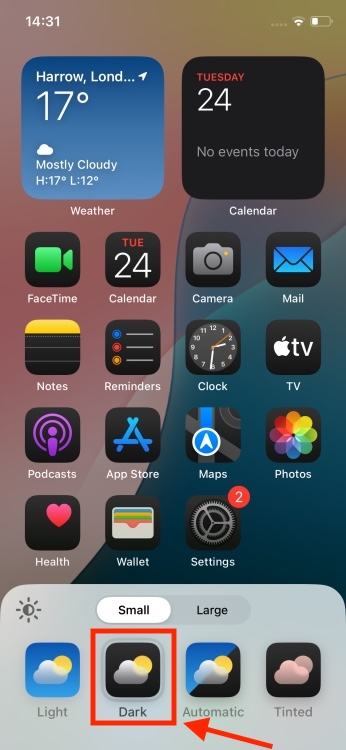
- When finished, tap anywhere outside the personalization panel to exit Edit mode.
To accompany the dark icons, the personalization panel also features a sun icon that lets you darken the wallpaper. Also, you can enlarge your application icons or opt for the Shade option which will put a tint on all the icons in your application. It is worth noting that an app icon will not turn dark if the app developer has not enabled dark mode for the icon in the app.
Besides the ability to dim your home screen icons, the new iOS 18 also lets you place your app icons anywhere on the home screen. So you can freely organize apps and widgets anywhere without being locked to an invisible grid system. That’s not all. You can long-press an app icon to turn it into a widget.
It’s good to see Apple finally prioritize home screen customizations on the iPhone, allowing users to completely change the look of their home screen. What do you think of this brand-new addition? What is your favorite iOS 18 feature? Tell us in the comments.





