With iOS 18, Apple has finally given us the most requested feature: call recording. While this may seem like a trivial feature for Android users, iPhone users have been deprived of it for so long. Thankfully, those days are over. You can now natively record your calls on your iPhone without the need for a third-party app. However, if your device is not on the list of iPhones compatible with iOS 18, there are other methods that you can try. So, here is how to record calls on an iPhone.
Note: In many areas, it is illegal to record phone calls without the other party’s consent, so be sure to do so responsibly.
Method 1: Use iOS 18 Call Recording Feature
With iOS 18, you can record calls directly from the Phone app. The best part is that you also get the Recorded Call Transcription feature that saves the transcript to the Notes app. It’s worth noting that the call recording transcription feature on iPhone is only available in English (US, UK, Australia, Canada, India, New Zealand, Singapore), Spanish (US, Mexico), Japanese (Japan), Mandarin Chinese (Mainland China, Taiwan), Cantonese (Mainland China, Hong Kong), and Portuguese (Brazil).
- Make a call using your iPhone and when the call connects, tap the Record button in the upper left corner of the call screen.
- A message saying “This call will be recorded” appears on the screen. This message is played before the call recording begins to inform the other party that you are recording the call. If you check it, the call will not be recorded.
- You can now press the Stop button whenever you want to stop recording.
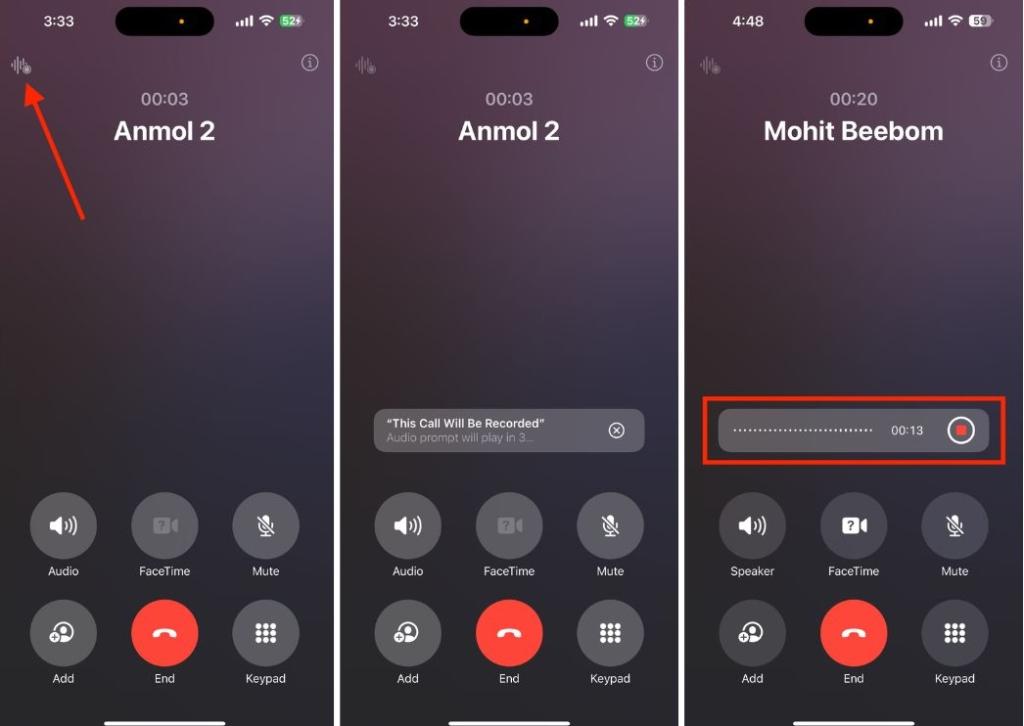
- The call recording transcript will be saved in the Notes app. You can access it by going to Notes > Call Recordings.
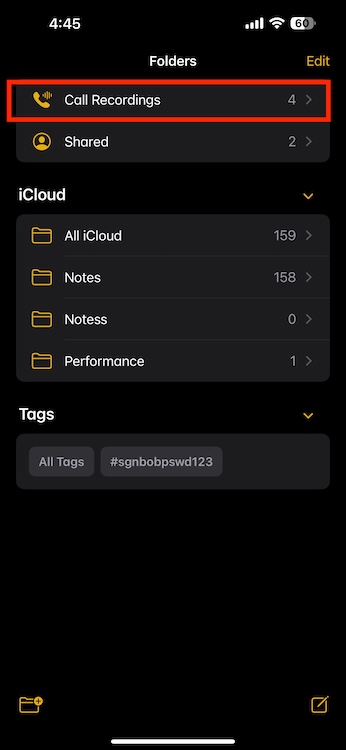
If you don’t have an iOS 18 compatible iPhone, you can try the methods below to record calls on your iPhone.
Method 2: Use the Voice Memos app
I know this might sound ridiculous to many. But hey, if you don’t want to bother with third-party alternatives, it won’t be a bad idea to record a conversation hands-free using the powerful Voice Memos app to record audio. The app in question works pretty well in letting you record anything. Moreover, it also offers a better way to edit the recordings, manage them efficiently, and even share them with anyone effortlessly.
Note: You will need a secondary iPhone or iPad for this method.
1. Open the Voice Memos App on your secondary device (an iPhone or iPad) and bring it close to your iPhone. Press the button Record button before making a call.
2. While you are making the call from your iPhone, remember to put it on speakerphone mode with the maximum volume. This will allow the Voice Memos app to hear and record the entire conversation. Otherwise, it will only record what you say.
3. Once the call is over, press the red button on the other device to stop recording.
4. You can now press the three points on the right side of the record and press the Share button to move this recording to your iPhone.
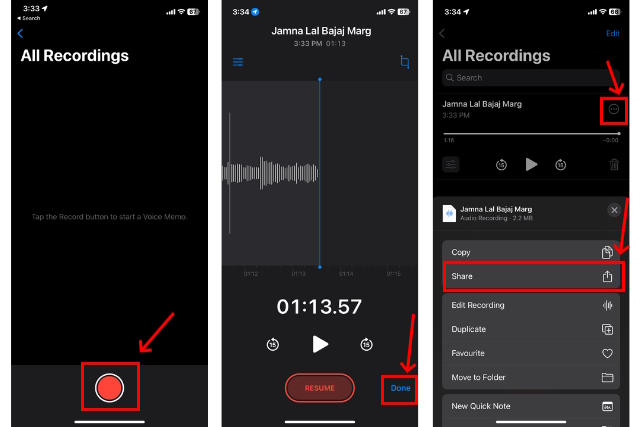
Method 3: Best Call Recorders for iPhone You Can Try
While there’s no shortage of call recording apps for iOS, not all of them do what they say they do. Plus, many apps only work after you subscribe to them, meaning you can’t even test things out before paying. After trying out several call recorders for iPhone, I’ve picked the top three based on user interface, reliability, and how they handle call recordings.
1. ACR Call Recorder – for iPhone
In terms of versatility and efficiency, ACR Call Recorder delivers. You can use this feature-rich iPhone call recorder to record incoming/outgoing calls and national/international calls with/without an internet connection.
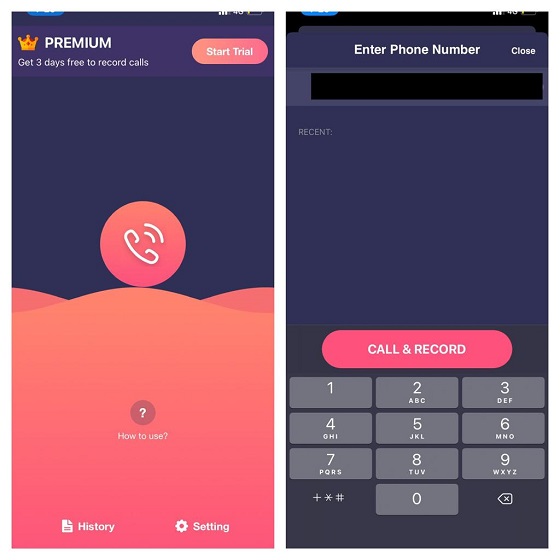
ACR Call Recorder has a neat interface and allows you to organize your recordings into different categories. So, you can keep all your recording files perfectly organized for hassle-free access. Even in terms of editing the audio recording, I found it quite good. So, you can use the built-in editing tools to polish your recording or remove unwanted parts.
Additionally, ACR Call Recorder also supports speech-to-text recording in over 50 languages and allows you to upload your recordings to Google Drive, Dropbox, and Slack. While its $4/week or $14/month price tag makes it very expensive, you can’t go wrong with it considering the wide range of features and reliable performance.
2. Call recorder
Another iOS call-recording app that managed to catch my attention is Call Recorder. With a greater focus on ease of use, the app lets you record both incoming and outgoing calls with ease. Additionally, it also comes with handy editing tools to let you trim and rename your recording.
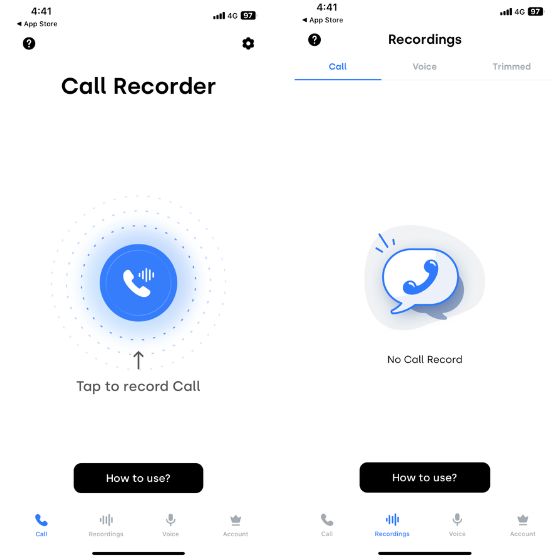
The app has a “Record” button that lets you start the process of recording a phone call on your iPhone with a single tap. Once the call is over, it stores recorded calls in the “Recordings” screen for convenient access.
Once you’ve recorded and edited your audio, you can choose to share it via iMessage, email, WhatsApp, and Twitter. Plus, it also lets you share the audio recording via Slack, which can be a big plus for collaboration.
3. TapeACall
TapeACall has long been one of the best call recorders for the iPhone. Given its reputation (over 4 million users) and high ratings, it deserves a mention. The app has a fairly intuitive user interface and offers a plethora of features to help you efficiently record and manage phone calls on your iPhone.
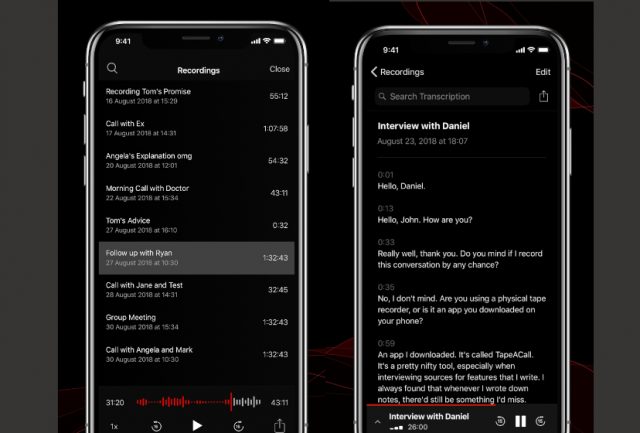
Notably, TapeACall offers a better way to store and organize your call recordings. Depending on your needs, you can categorize your recordings and even tag them so you can easily find them. Additionally, the ability to automatically record Zoom meetings and upload recordings to Google Drive, Dropbox, and Evernote can further enhance the user experience.
But what I liked the most about this app is the ability to transcribe recordings to text accurately. Out of all the phone recorders I tried, this one did a much better job of transcribing recordings to text. So I highly recommend you give it a try.
Method 4: Use Google Voice to Record Incoming Calls on iPhone
If you’re still looking for a way to record a phone call on your iPhone for free, try Google Voice (available for free). While it is not a full-fledged call recorder per se, it can be up to the task with some limitations.
Before we go any further, here’s something you need to know about Google Voice:
- First, Google Voice is currently available for personal Google accounts in the United States.
- Second, you can record only incoming calls and not outgoing calls.
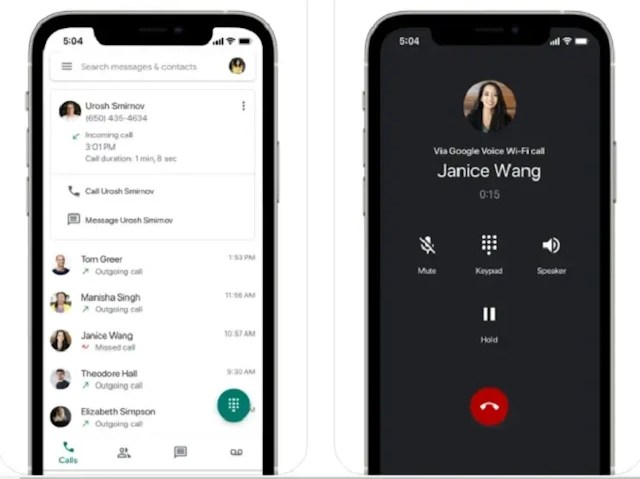
Here are the steps to record calls on iPhone using Google Voice:
1. Open the Google Voice app on your iPhone -> Settings -> Calls and activate Incoming call optionsWhen you first use Google Voice, you’ll be asked to choose a toll-free phone number and specify the device you’ll use to make calls.
2. Once the call has started, press “4” on the numeric keypad to start recording the call.
3. A robot voice will then tell you that the recording has started. If you want to stop recording, press “4” again or hang up. It is worth noting that the app allows you to press the “4” key as many times as you want to stop/start recording.
4. Once the call is over, Google Voice will show you a pop-up with the recording. You can also find it under the Voicemail tab of the app.
Method 5: Try Call Recording Headphones
If you don’t want to try third-party call recorders on your iPhone, call-recording headphones can be a good option. They are easy to use and reliable to allow you to record calls on iOS.
As for the downside, most call recording headsets come with a 3.5mm headphone jack. This means you can only use them on your iPhone 6s or older device, or with a headphone dongle. If this shortcoming doesn’t bother you, check out the Olympus TP-8 Phone Pickup Microphone ($22.33).







