We all use WhatsApp’s audio and video calling feature almost every day to talk to our loved ones, attend conferences, or hold important meetings. But what if you want to record those important conversations? WhatsApp doesn’t have a built-in call recording option due to privacy concerns. However, there are a few workarounds that allow you to record WhatsApp calls on your Android or iPhone. So, let’s check them out.
Note: Make sure you do not violate privacy or the law by secretly recording calls. You must obtain informed consent from the person being called before recording.
Method 1: Record WhatsApp Calls Using Screen Recording
Both Android and iPhone devices come with a native screen recorder that can record any app installed on your phone. With it, we can record an ongoing video call on WhatsApp. The only limitation is that you won’t be able to hear the person on the other end of the call on Android, nor both parties if you’re recording from an iPhone. Nevertheless, it’s still a good way if you want to record your online classes.
On Android
- Make a video call on WhatsApp and put it on speakerphone.
- Next, launch your phone’s Quick Settings screen by swiping down from the top twice.
- Here, press the Screen Recording tile.
- Press the One Application Only drop-down menu and select Full Screen.
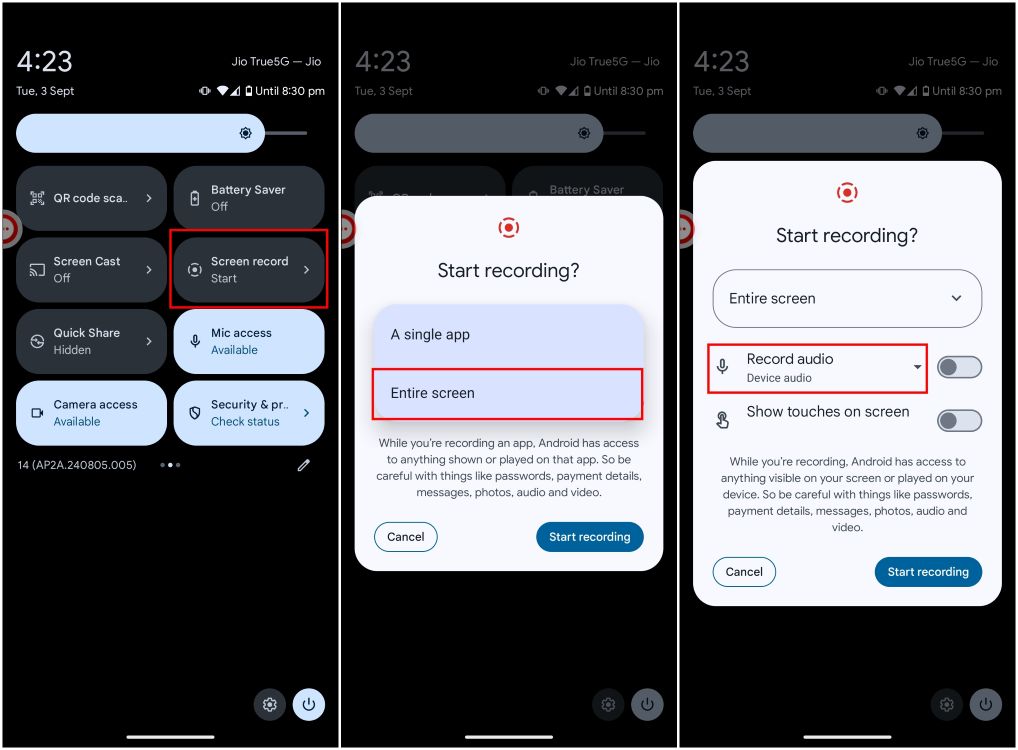
- Now press Record Audio and select Audio device and microphones make sure that the Record Audio option is enabled.
- Now press Start recording.
- Once the registration is complete, go to the Screen Recorder notification and press Stop.
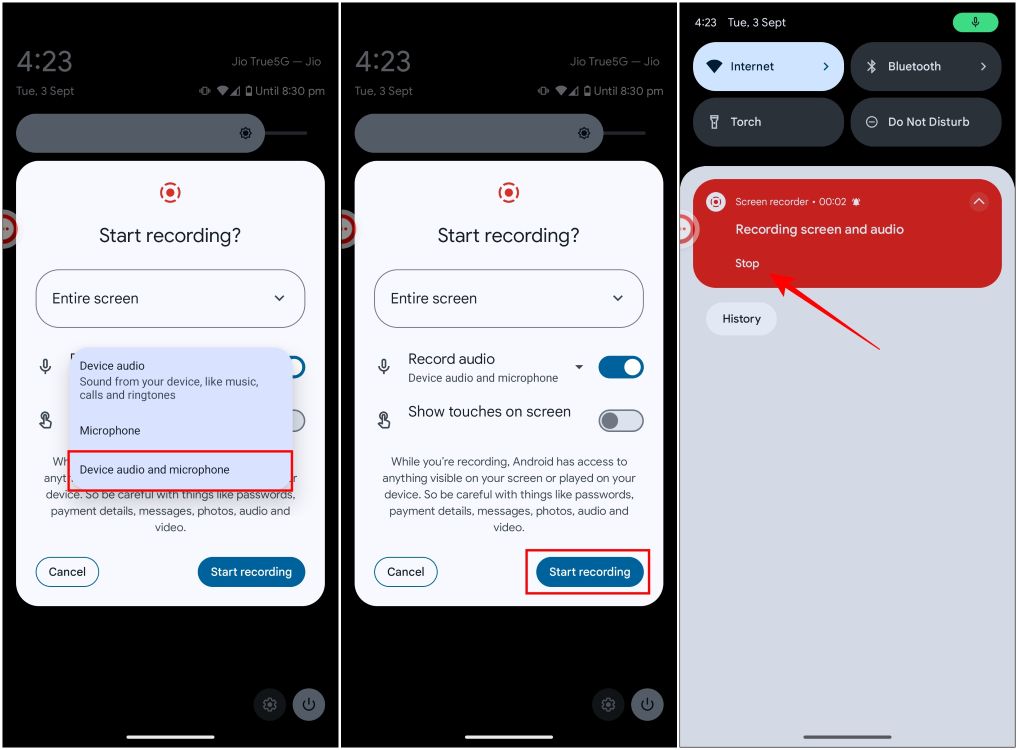
On iPhone
- Start a video call on WhatsApp and put it on speakerphone.
- Next, launch Control Center and tap the Screen Recording TileScreen recording will start in 3 seconds.
- Meanwhile, go back and record the current call.
- To stop recording, press the red zone in the status bar (on iPhones with Touch ID) or the red dot/pill (on iPhones with Face ID).
- To confirm, press Stop or the Stop icon.
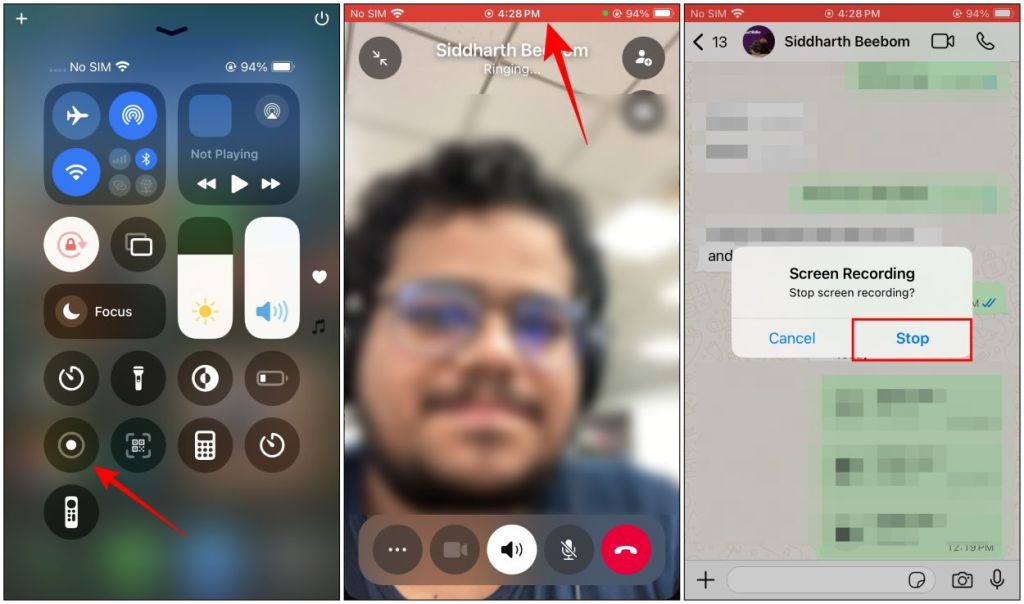
Method 2: Record WhatsApp Call with Third-Party App (Android)
Android and other platforms have become strict about call recording apps, which is why most of them no longer work properly. However, we have found an app that can still record your conversation on WhatsApp. It is called App Call Recorder and here is how it works.
- Download App Call Recorder from the Google Play Store and launch it.
- Now allow all the permissions required for this app.
- Then press Activate the service and on the Accessibility page, select App Call Recorder.
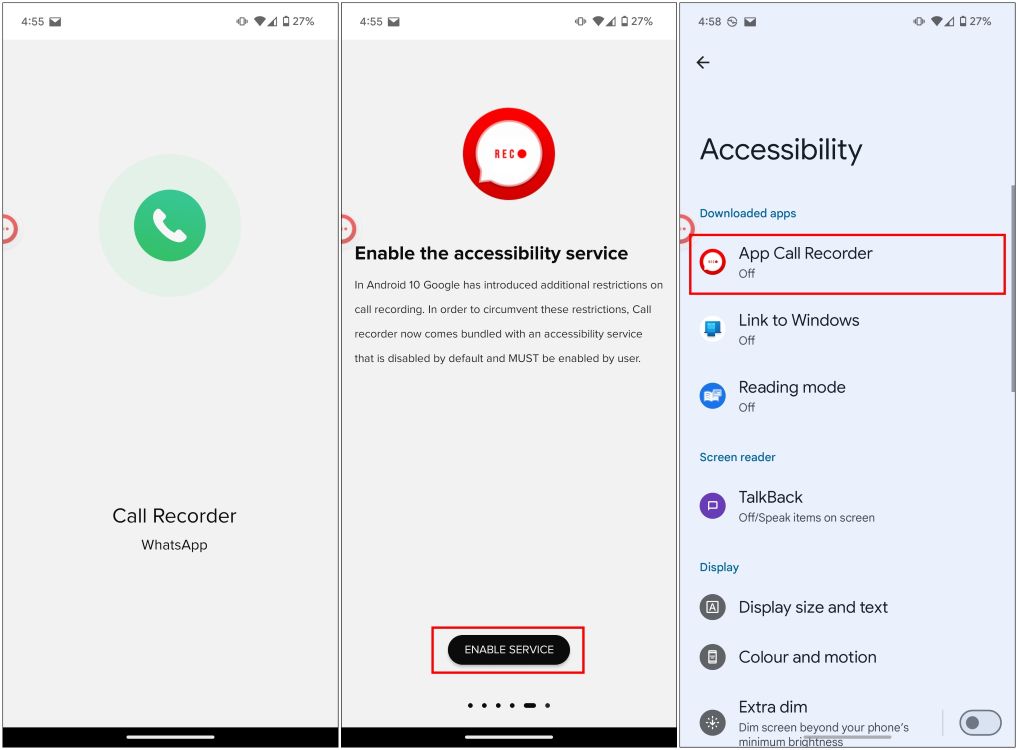
- Turn it on Using the Call Recorder App toggle to grant him access. Additionally, enable the Call Recorder App Shortcut switch to access the app at any time on your screen.
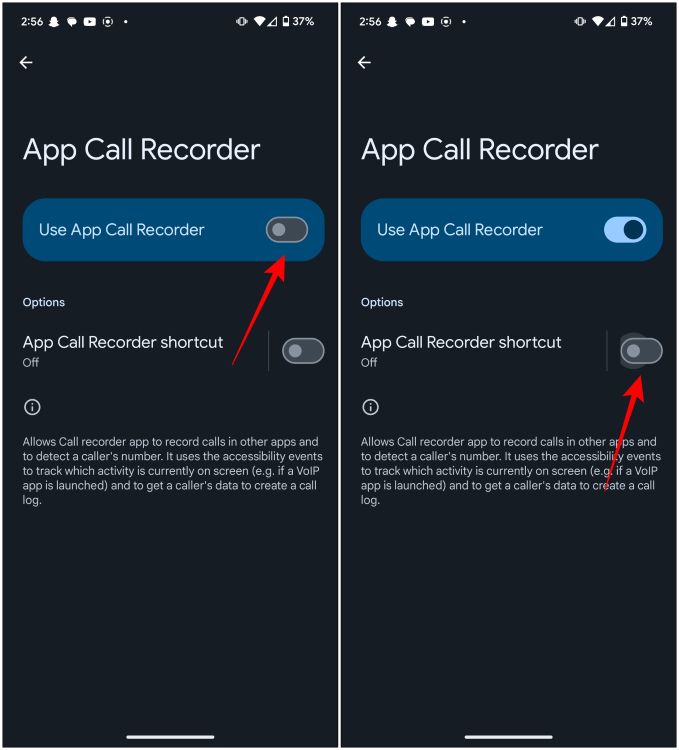
- Go back to the Call Recorder app and tap Activate the service.
- This will redirect you to the device and app notifications screen. Here, select App Call Recorder.
- Here, turn on the Allow access to notifications to fall over.
- Now make a call on WhatsApp and put it on speaker.
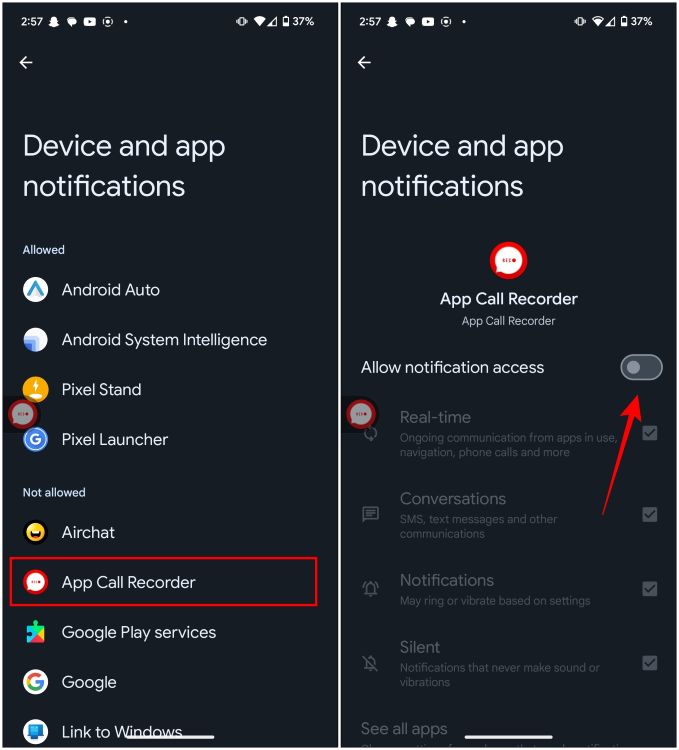
The app should be able to record your voice and the other person’s, but make sure to keep the speakerphone on at all times. This worked perfectly for me on the Pixel 7A and Nothing Phone 2.
If you own a Nothing smartphone, you can also record WhatsApp calls using the built-in recording widget. It is relatively simple to use. Just follow these steps to capture calls with it.
- Long press on your home screen and select Widgets.
- In the widgets list, tap Recorder.
- Long press the Quick registration widget and place it on your home screen.
- Select a Microphone with the system when prompted.
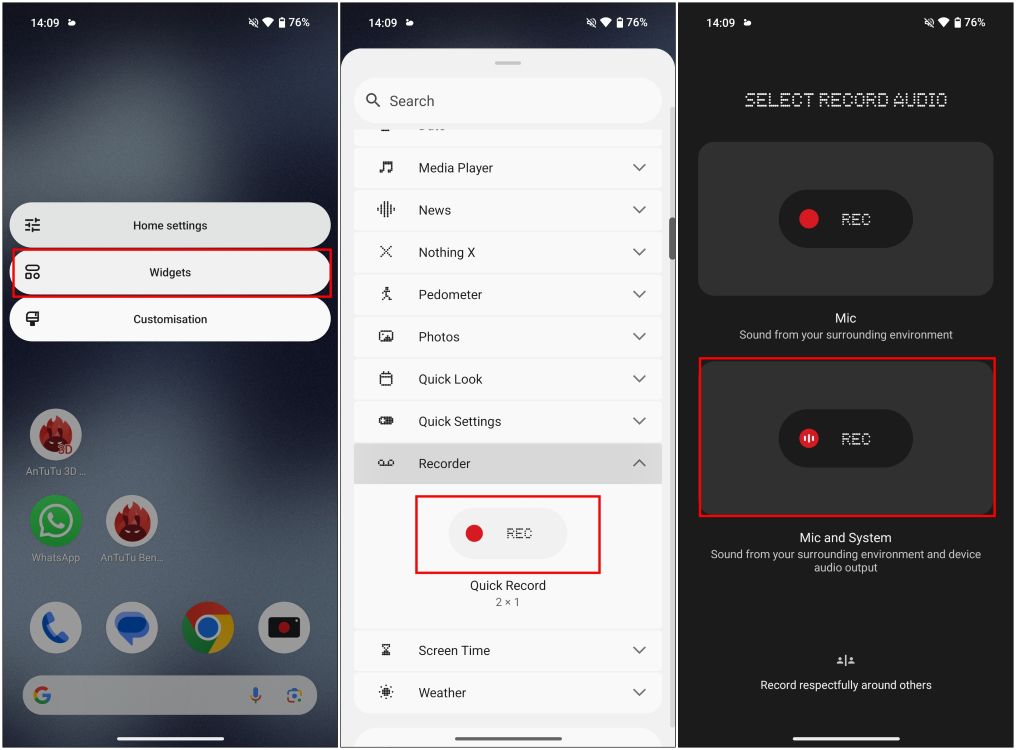
- Now join a WhatsApp call and then tap the Quick Save Widget to start recording.
- When finished, tap this widget again to stop recording.
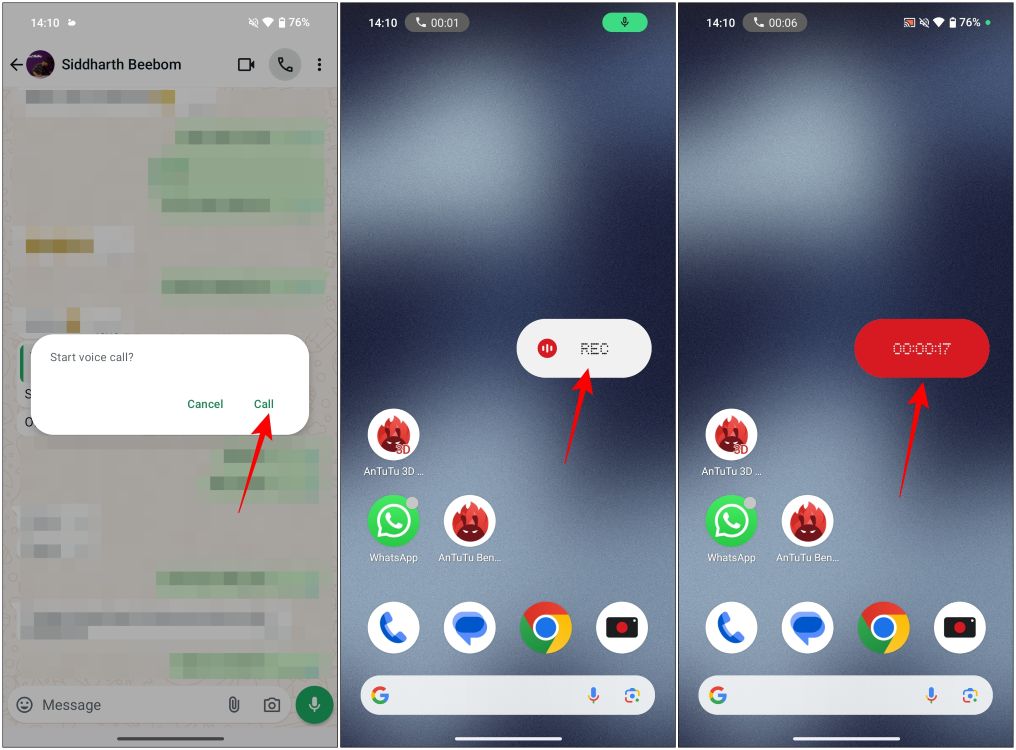
It will record the entire call for you, you will need to be in speaker mode as tested on the Nothing Phone 2. Recorded calls will be available from the Recorder app.
So, I hope this tutorial helped you record your voice calls on WhatsApp. With privacy controls getting stricter and stricter, we can only assume that it’s going to be even harder in the future. iOS already makes it nearly impossible to record calls, and Android is slowly moving in the same direction. Let us know if you were able to use our methods to record WhatsApp calls or not in the comments section below.
Is it possible to make WhatsApp calls on an iPhone?
You can use the screen recorder to capture video calls, but it won’t record any audio. That’s because the screen recorder only records audio in apps that allow it.
Can I record WhatsApp calls with Mac?
There is a common method that is to use the QuickTime recorder on your Mac with iPhone to record WhatsApp calls. However, in our testing, this method did not record the voice of the person making the call, or the person receiving it.
Can I record WhatsApp calls using the Game Bar on Windows?
You can record WhatsApp calls with Xbox Game Bar on your Windows PC, but it will only record your voice, not the person on the other end.
Read More:-







