With iOS 18’s customizable Control Center, you can easily add, remove, rearrange icons, add multiple swipe screens, and do much more without having to go through the Settings app. However, the customizations can sometimes be overwhelming, and you might end up overdoing it with dozens of controls that you don’t even need. If you’re stuck in the same situation, we’re here to help. In this article, we’ll see how to reset iOS 18’s Control Center to its default settings. Without further ado, let’s get started.
Reset Control Center iOS 18
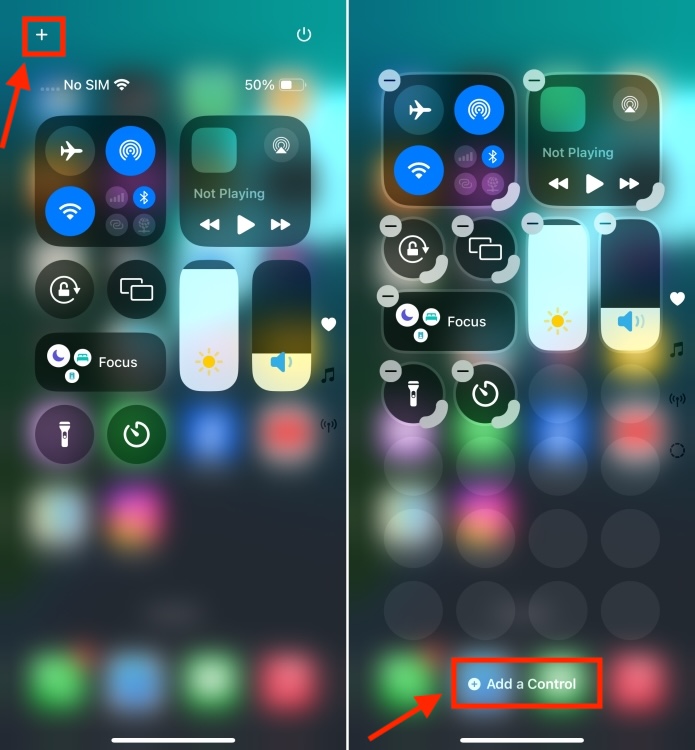
Unfortunately, there is no direct way to restore Control Center in iOS 18. If you want to do this, you will need to reset all settings on your iPhone. Yes, you need to reset your iPhone to reset the control center in iOS 18. Before you panic, we are not talking about a factory reset. So you don’t need to worry as this will not delete any data from your device like photos, videos, contacts, messages, contacts, email accounts, etc.
There is no need to back up your iPhone data. When you reset all settings, only custom app icons on the Home screen, Wi-Fi passwords, and Bluetooth settings are reset. Once your iPhone is reset, you will need to manually reconnect to Wi-Fi and Bluetooth devices and customize your iPhone Home screen again.
Once you’re ready, follow the steps below to reset all settings on your iPhone:
Note:This method will not delete media files, contacts, notes, and other downloaded data. It will only restore all settings to factory defaults on your iPhone.
- Open the Settings application and access the General section.
- Now scroll down and tap Transfer or reset iPhone.
- Here, press Reset and choose the Reset All settings option.
- When prompted, enter your iPhone passcode and press the button Reset all settings.
- Hit him Reset all settings Press the button again to confirm your decision.
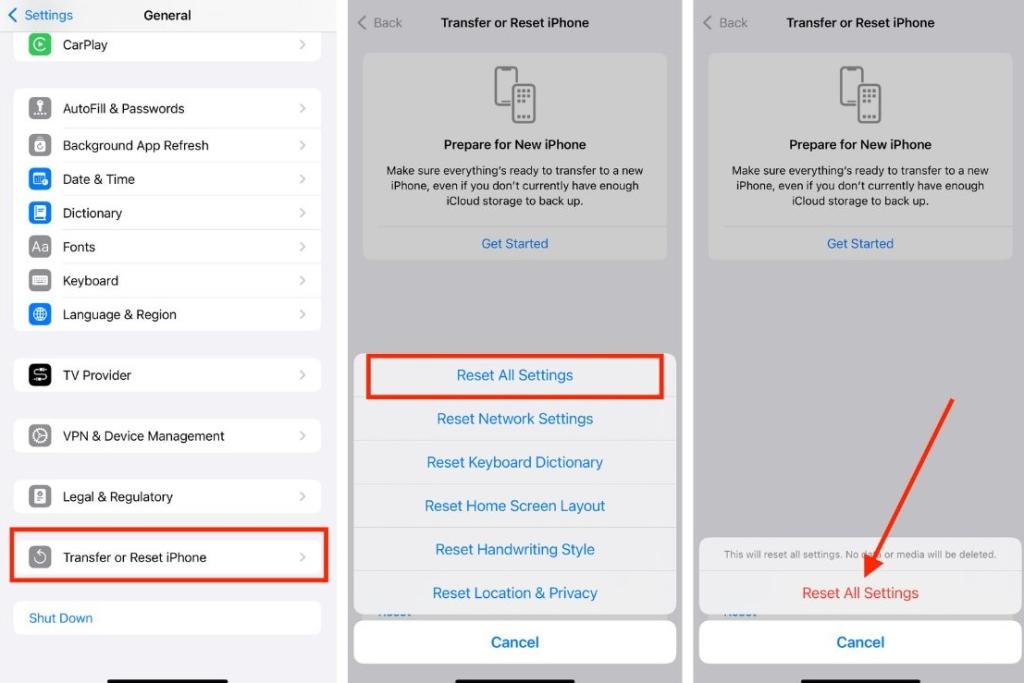
Once the reset is complete, your iPhone will restart by itself. This process will automatically reset the Control Center on iOS 18 on your iPhone.
If you don’t want to reset your iPhone, you can manually rearrange or remove the icons in Control Center. To do this, go to Control Center and tap the icon “+” icon from the top left corner to enter the Edit mode in your Control Center. You can now add, remove, resize, move, or rearrange controls to your liking. For more details, you can check out our dedicated guide on how to customize Control Center in iOS 18.
Read More:-








