When you are alone in the dark, things can get risky. At times like these, it would be best to share your current location with your loved ones. Don’t worry, WhatsApp’s location-sharing feature is here to help you, and in this article, we will show you how to share your location and live location on WhatsApp on iPhone and Android devices. Let’s take a look.
Share your current location on WhatsApp
Sharing your current location on WhatsApp is relatively simple. And the process is quite similar on both Android and iOS versions of the app. Just take a look at the steps below.
Note
You need to enable location or location services on your Android or iPhone device to get started. Additionally, WhatsApp requires permissions to access your location in order to share it with your contacts. You can choose between “Allow once” or “Allow while using the app,” depending on your privacy preferences.
On Android
- Launch WhatsApp and open the person’s chat to share your location.
- Then press the paperclip icon bottom right.
- Now select Location from the drop-down menu.
- Here, press Send your current location.
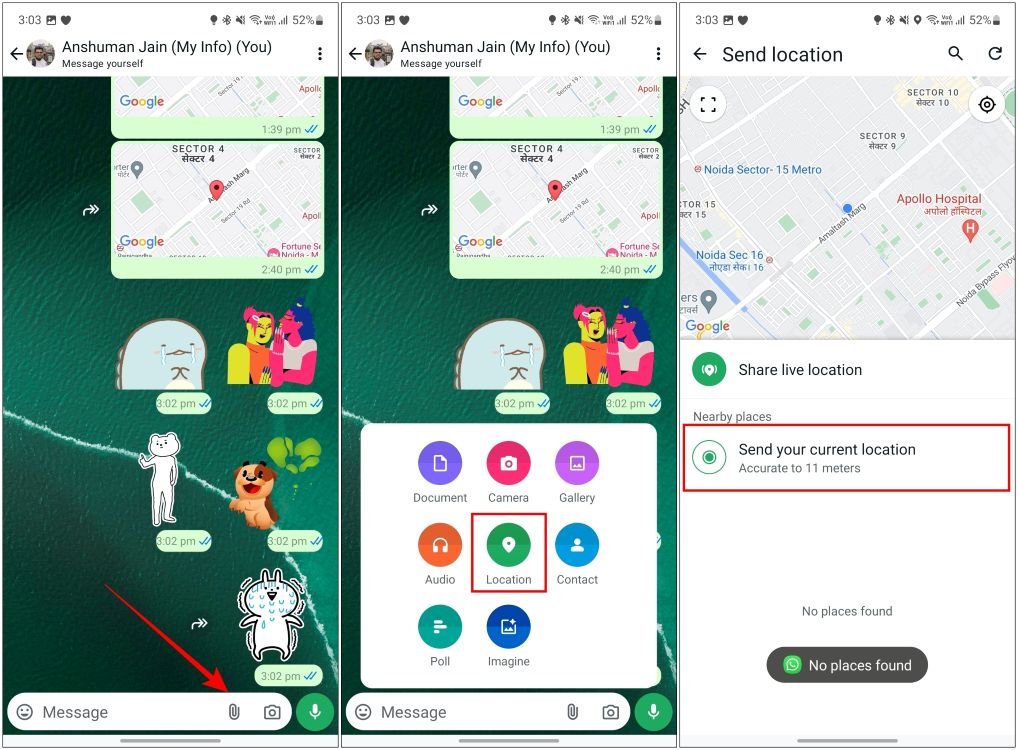
On iPhone
- On iPhone, tap the + icon at the bottom left of the chat window.
- Select now Location.
- On the next screen, tap Send your current location.
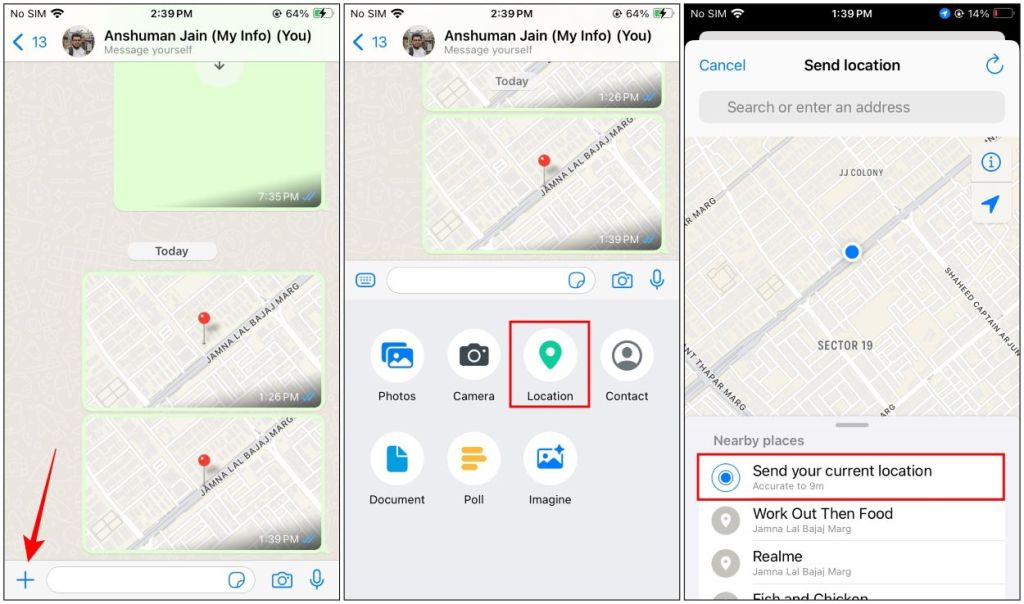
Depending on the accuracy of your GPS, you will see how accurate the coordinates are. In my case, the location is accurate up to 11 meters. The recipient can tap on the Google Maps link to see your current location.
Share your live location on WhatsApp
If you now want to let others know your exact location until you reach your destination, you need to share your live location. Here’s how to do it on WhatsApp for Android and iOS.
On Android
- Press the paperclip icon bottom right in a WhatsApp chat.
- Then press Location.
- Here, select Share live location.
- Choose how long you want to share your location and add a comment if necessary.
- Finally, press the Send button to share your live location.
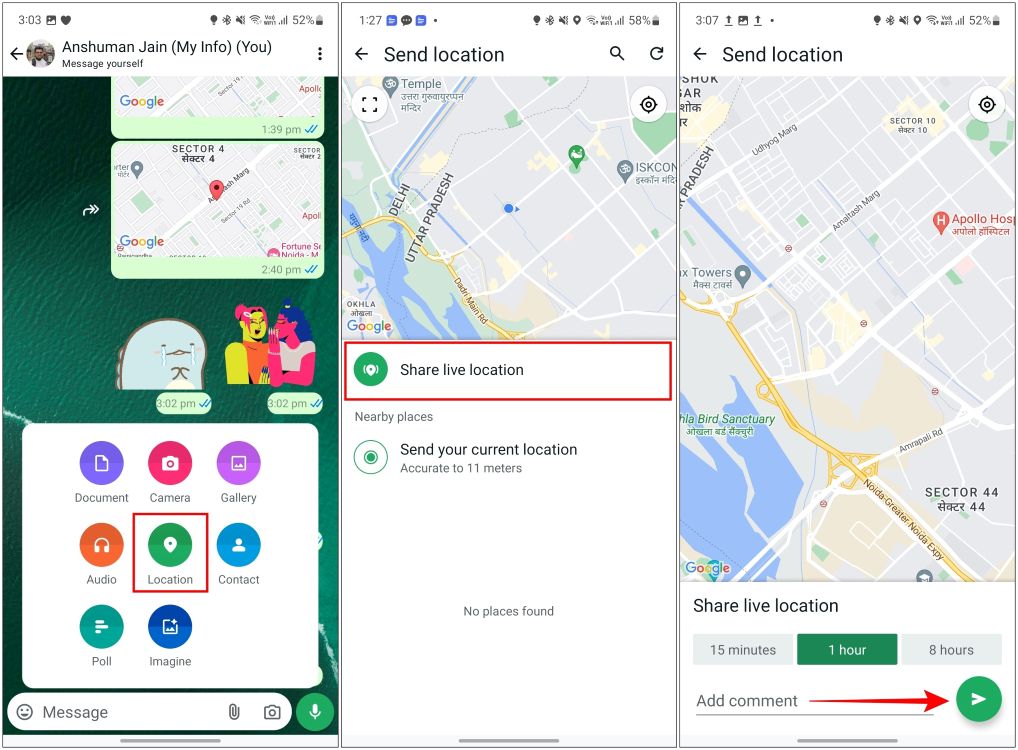
On iPhone
- Hit him + icon at the bottom left of the WhatsApp chat screen.
- Here, press Location.
- Select now Share live location.
- Choose a duration from these options: 15 minutes, 1 hour, or 8 hours.
- Add a comment if necessary, then press the Send button to share your location.
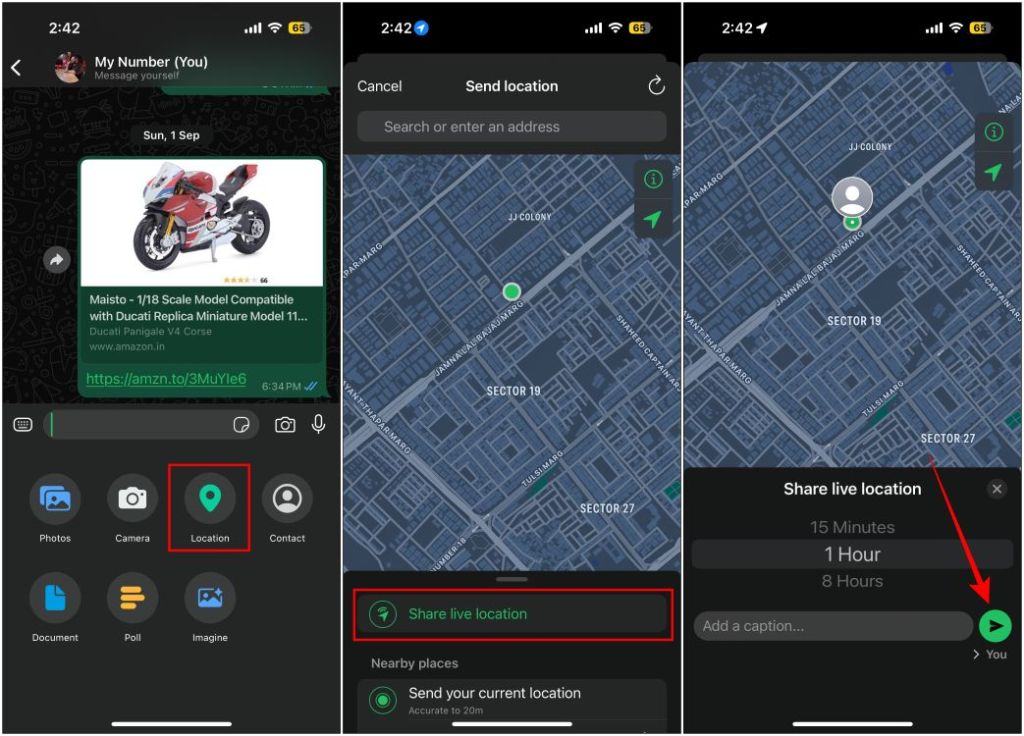
Note
The “Share Live Location” option does not appear when using WhatsApp on a companion device.
Stop sharing your live location
Once you have safely reached your destination, you can stop sharing your live location with the recipient. To do this, tap the icon Stop sharing button located below the live location message on WhatsApp. The process is more or less the same on Android and iOS.
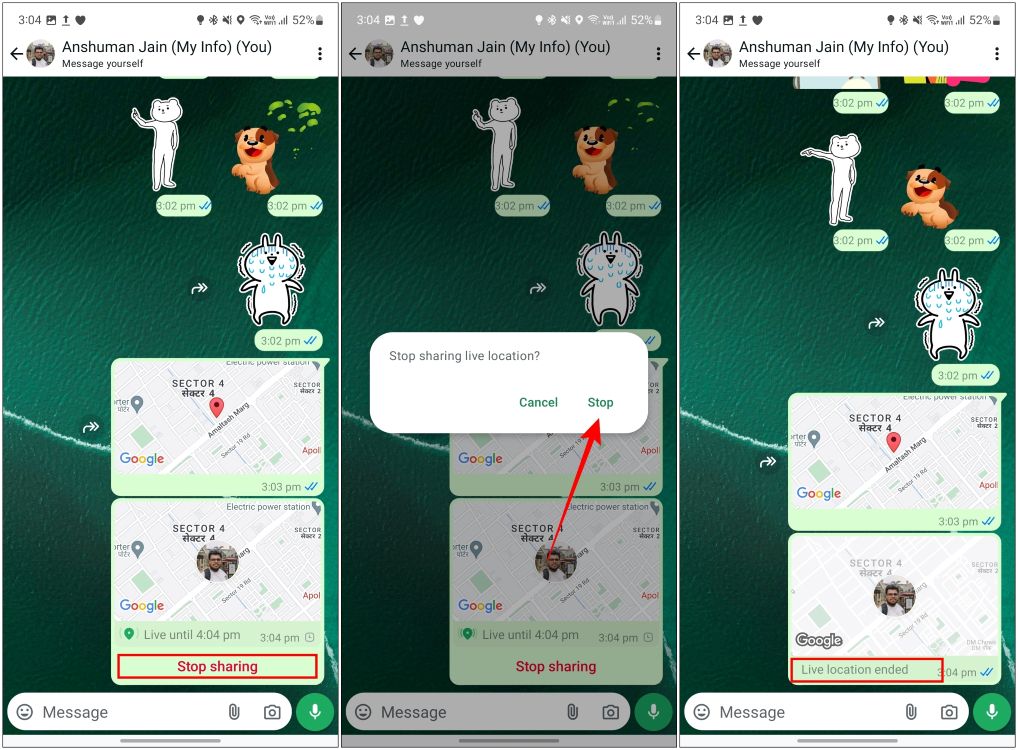
In the confirmation prompt, tap Stop. You will see the text “Live location ended” to confirm that you are no longer sharing your location.
Share your whereabouts with close friends and family
Sharing your location on WhatsApp is a convenient way to make sure your friends and family can easily find you in times of need or when you’re traveling. With the Live Location feature, they can also be notified of your current location in real-time. In the meantime, you can check out our dedicated guide if you want to learn how to share your location on an iPhone or using Google Maps.
How often do WhatsApp live location updates happen?
WhatsApp’s live location sharing happens in real-time, and hence the app continually updates your location to the contact as long as you have a reliable internet connection.
How accurate is WhatsApp live location?
According to WhatsApp, the live location you share on WhatsApp is accurate up to 10 meters.
Can I share my live location on WhatsApp Web?
No, the WhatsApp web app does not allow you to share your live location.








