With iOS 18, iPadOS 18, and macOS Sequoia, Apple is introducing a new Focus mode, Minimize Interruptions, that prioritizes notifications to minimize distractions while ensuring you don’t miss anything important. It’s one of the Apple Intelligence features that helps you stay on top of your important notifications while blocking out unwanted distractions. Read on to learn what Focus mode, Minimize Interruptions, is, how it works, and how to use it on your iPhone or iPad.
What is Focus Mode with Reduced Interruptions in iOS 18?
Reduce Interruptions is a new Focus mode in iOS 18 that uses Apple Intelligence to show only important notifications while filtering out everything else. With this feature enabled, you’ll only see notifications that might need your immediate attention, like notifications about your dentist appointment or an early preschool pickup.
With Focus Mode with Reduced Interruptions, you have more control over notifications sent to your devices and the freedom to decide who interrupts you and when. It’s important to know that this feature is only available on devices that support Apple Intelligence, so you can only use it on iPhone 15 Pro, iPhone 15 Pro Max, iPhone 16, Apple Silicon iPad, and Mac M series.
How to Use Focus Mode Reduce Interruptions
You can set up and use Reduce Interruptions just like any other Focus mode on your iPhone. Just like existing Focus modes, the new addition also lets you control which apps can interrupt you, who can reach you, what wallpaper you use, and what lock screen and home screen you want on your device.
While Apple Intelligence takes care of prioritization, Reduce Interruptions Focus also lets you make exceptions. You can create a list of people and apps from which you want to receive notifications. Here’s how to use and set up Reduce Interruptions Focus on iPhone or iPad:
- Open the Settings application and access the To Focus section.
- Press the “+” icon from the upper right corner.
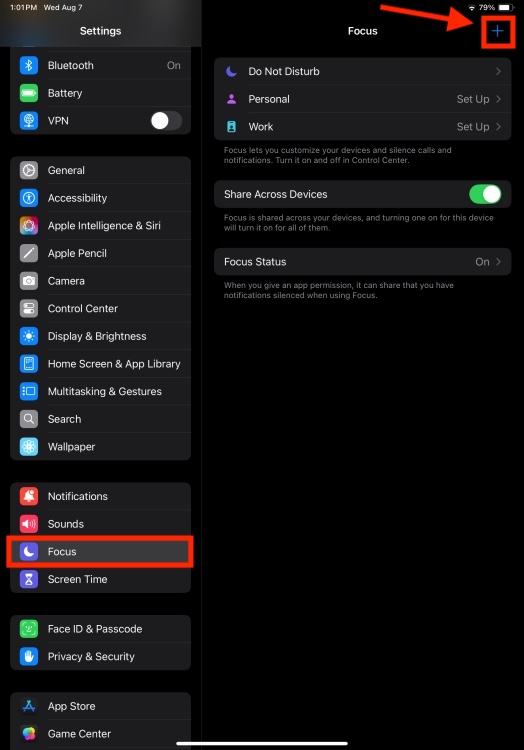
- Choose Reduce interruptions and press Customize focus.
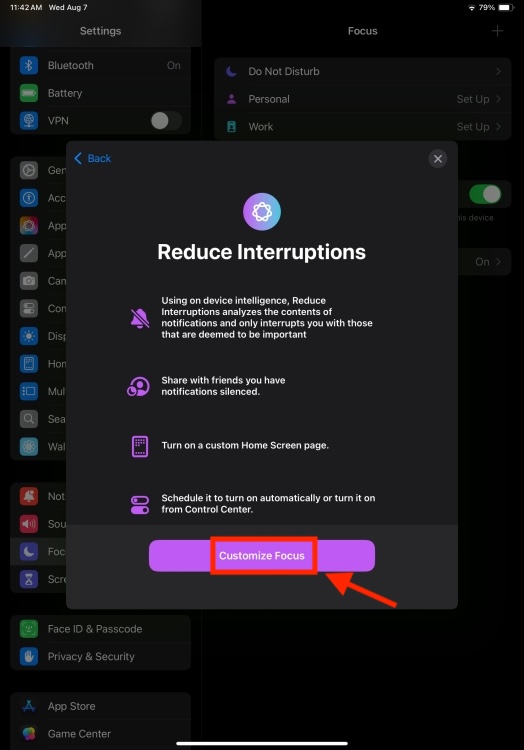
- You will see the “Intelligent breakthrough and silence toggle is enabled by default.
- If you want to customize an existing focus, tap on it and activate the Intelligent Breakthrough and Silence option.
- To allow/block notifications from certain people, tap People.
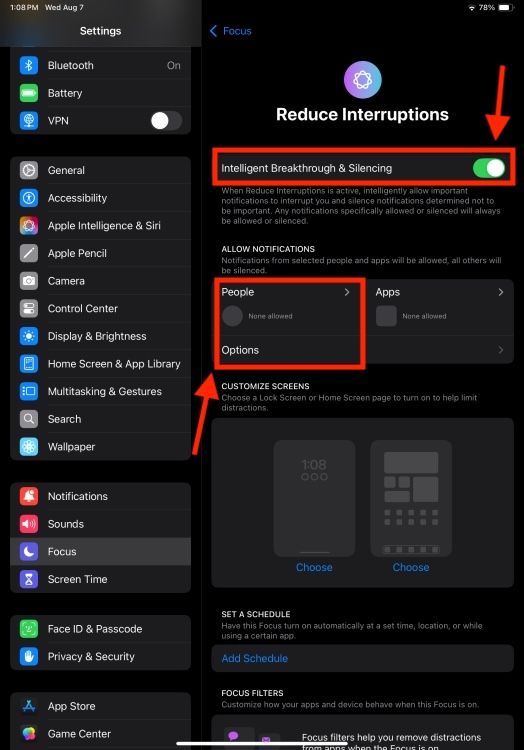
- Then select either Disable notifications from Or Allow notifications from press Add people
- We recommend that you choose “Allow notifications from” rather than Silence. This way you have to choose a few names from which you are happy to receive notifications.
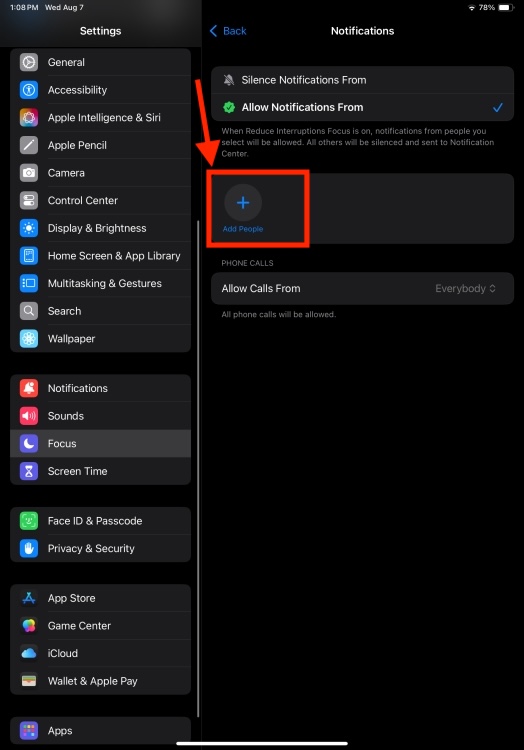
- Once you’ve done that, go back, press Applications, and repeat the same thing. If you don’t want to miss urgent notifications from an app, turn on the Urgent notifications to fall over.
Going forward, Apple Intelligence will run in the background and you will only receive important notifications. For example, if you receive an email saying that your dentist appointment is confirmed for 4 pm today, it will be moved to priority notifications because it is on today’s date and requires your attention. You can also choose not to see any notifications from one contact or ten apps on your device.
Additionally, just like other Focus modes, you can schedule Reduce Interruptions to run automatically or turn it on/off from the Control Center. That’s not all. You can use Focus filters to fine-tune how your apps and device behave when a specific Focus is enabled.
That’s all about reducing interruptions in iOS 18. It is a useful feature that helps you focus and reduce unnecessary interruptions without missing any important notifications.
Have you reduced interruptions on your iPhone or iPad? What do you think about this feature? Don’t forget to share your thoughts in the comments below.
Read More:-








