Apple’s latest iOS 18 release brings the RCS messaging standard for a seamless cross-platform messaging experience. This brand-new addition lets you enjoy enhanced group chats and share high-resolution media with your Android friends. With the stable release of iOS 18, Apple is rolling out RCS support to multiple countries around the world. If RCS isn’t working on your iPhone, you might need to check some basics and tweak some settings. Once you fix those, you should be fine. Read on to learn how to fix RCS not working issues on iOS 18.
Method 1: Check RCS availability in your area
If you can’t use RCS on your iPhone, you should first check and make sure that this iOS 18 feature is available in your country. While RCS is available on all iOS 18 compatible devices, it is not available in all countries around the world. As of now, RCS is only available on iPhones in the United States. United States, Canada, and some European countries. If you live outside of these regions, you cannot enable RCS on your iPhone.
Method 2: Check if your carrier supports RCS
If RCS isn’t working for you, it’s possible that your carrier doesn’t support the feature. Even though Apple’s iOS 18 brings RCS support to your iPhone, your carrier needs to enable the feature. While most carriers in the US support RCS, some haven’t yet leaped. Major carriers like Verizon, AT&T, T-Mobile, US Cellular, Xfinity, and others support RCS for iPhones. You can check out this Apple Support page to find out if your wireless carrier supports RCS messaging or not.
There is also an easy way to check RCS availability on your iPhone. Here’s what you need to do:
- On your iPhone, go to Settings -> General -> About.
- Here, press IMS Status under the operator to see messaging support details.
- If you see Voice, SMS, and your carrier supports RCS messaging. Otherwise, you will see Voice & SMS.
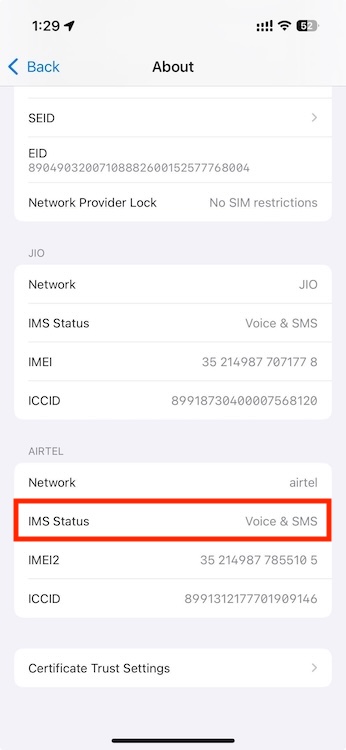
Method 3: Enable/Toggle RCS in Settings
If iOS 18 RCS support is available in your region and your network carrier supports it, it doesn’t mean that RCS will automatically work for you. Since RCS messaging is an optional feature on an iPhone, you will need to enable RCS in the Settings app. If you haven’t done so, RCS messaging won’t work on your iPhone. You can follow the steps below to enable RCS messaging on iOS 18:
- Go to Settings -> Apps -> Messages.
- Here scroll down and enable RCS Messaging switch to “Text Messaging”.
If you have already enabled the feature but RCS is not working on your iPhone, you need to enable the RCS messaging options will clear all issues and enable rich communication services on your iPhone.
Once you’ve done that, open the Messages app and try sending RCS messages or reacting to existing messages.
Method 4: Check your internet connection
Unlike regular text messages and SMS, the RCS messaging standard works over Wi-Fi and mobile data. Therefore, if you want to use RCS on iOS 18, your iPhone must have a stable internet connection. If there is no or poor internet connection, you cannot send RCS messages on your iPhone. To check, open Safari and go to a website that you usually visit. If the site does not load or you see a message that says “Your iPhone is not connected to the Internet,” a poor internet connection is responsible for RCS messages not working on your iPhone.
If you are using Wi-Fi, you need to turn on the Wi-Fi option, forget and reconnect to the Wi-Fi network, or restart the Wi-Fi router. In the case of mobile data, turn on Airplane mode, turn on mobile data, make sure you have an active data plan, check for data issues, or contact your network provider.
Method 5: Turn Airplane Mode On/Off
There may be times when you have installed iOS 18, your carrier supports RCS messaging, and you have enabled this option in the settings, but RCS is not working on your iPhone. This usually happens due to network issues interfering with messaging and other network-related functions. The easiest way to fix minor network bugs is to enable Airplane mode on your iPhone.
Swipe down from the top-right corner of your iPhone’s screen to reveal the Control Center. Here, tap the Airplane icon. The icon should now turn orange. Wait about 5-10 seconds and tap the same icon again.

Alternatively, go to Settings and turn on the button for Airplane mode. Again, wait a few seconds and turn it off.

Method 6: Restart your iPhone
If you are still unable to send RCS messages, the last resort is to restart your iPhone. This will allow your iPhone to re-establish a connection with the network. Additionally, it will eliminate minor software glitches and network-related bugs that are hampering the normal functioning of your device. So, make sure to turn off your iPhone, wait for a few seconds, and then turn it back on. Once your iPhone has restarted and you are connected to a stable internet connection, try RCS messages again.
This is how you can fix RCS not working issues on iOS 18. We hope you can now enjoy these receipts and exchange media in high quality with your Android friends. If you have any doubts, feel free to contact us in the comments below.
Will RCS messages appear in blue bubbles?
No, blue bubbles are exclusive to iMessage. Your RCS messages will always appear in a green bubble like your text or SMS messages. For easy identification, RCS messages will be accompanied by the words “Text Message – RCS.”
Read More:-








