The latest versions of iOS 18, iPadOS 18, and macOS Sequoia bring a new “Distraction Control” feature to Safari. This is a brand new addition that lets you hide certain banners, cookie preference pop-ups, ads, and other distracting webpage elements while you browse. You can even hide certain auto-playing videos. Read on to learn how to use Distraction Control to hide ads in Safari on iPhone.
How to Enable Distraction Control in Safari on iPhone
The new Distraction Control feature lets you hide any static elements on a webpage. You can enable this feature in Safari’s Page menu. Here are the steps to hide ads in Safari using iOS 18’s Distraction Control feature:
- Go to a webpage where you want to hide ads, banners, or other elements.
- In the address bar, tap the icon Page menu then press the Hide distracting elements.
- This will display a message that says “Hiding distracting elements will not permanently remove ads and other frequently updated content.” Tap All right to continue.
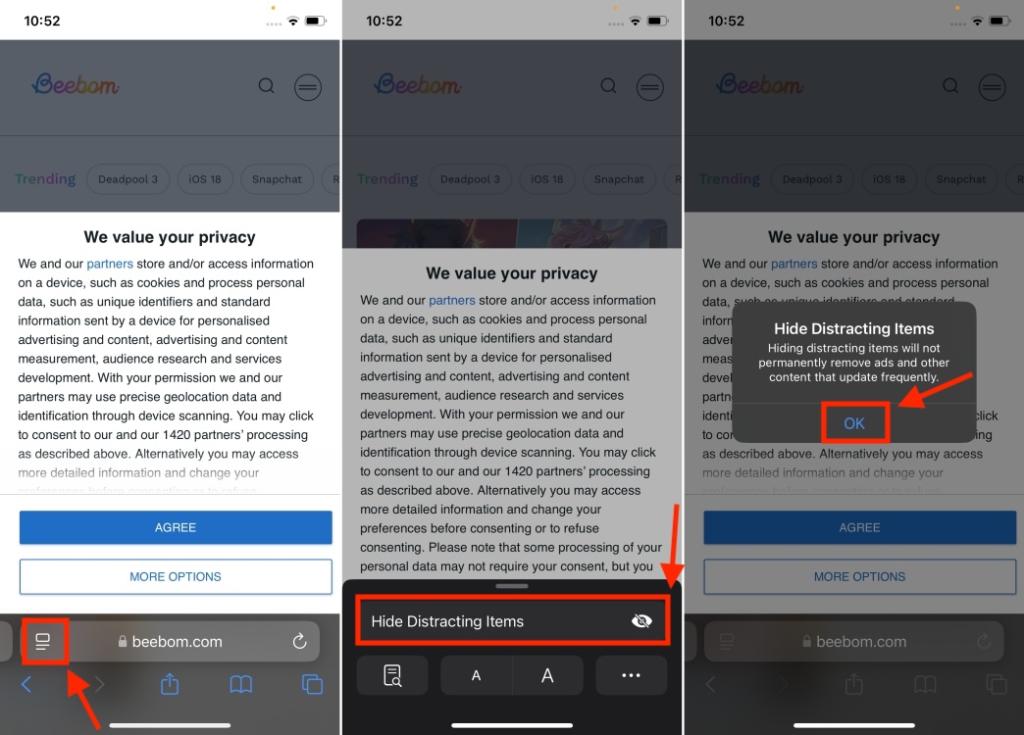
- Next, select the elements you want to hide on the webpage.
- Once you choose the item, you will see a perimeter around it with the word Hide in the center.
- Press Hide and the selected items will dissipate with a very neat Thanos-like animation.
- Finally, press Do in the address bar to confirm the changes.
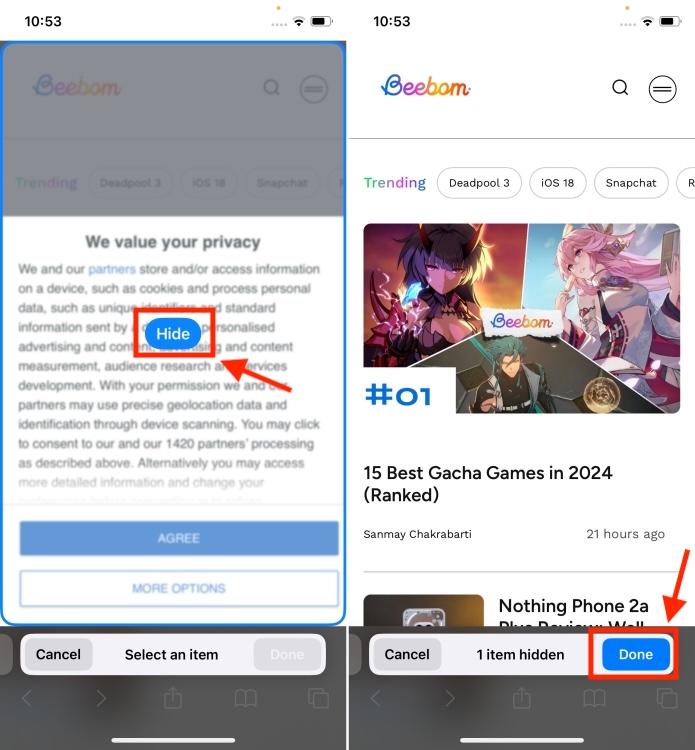
When you enable distraction control on a given webpage, you’ll see a small blue indicator in the address bar. This lets you know that the feature is working on that page. If you want to show hidden elements, tap that blue indicator (or the page menu) and choose Show hidden items.

It will immediately reveal all the elements on the web page that Distraction Control hides. It is important to know that hidden elements are not synced across all devices.
This is how you can hide ads, pop-ups, and other unwanted elements in Safari using the Hide Distracting Elements feature in iOS 18. What do you think about this brand-new addition? We’d love to hear your thoughts in the comments below.
Does the iOS 18 Distraction Control feature work on all websites?
Yes, the distraction control feature works on all websites, but you must enable it for each web page. For each website you visit, you must enable “Hide Distracting Elements.”
Will Distraction Control permanently hide ads?
No, Distraction Control does not permanently hide ads, pop-ups, and other distracting elements on a webpage. Since it is not an ad blocker, it may temporarily hide ads, but when the site refreshes, the ads will reappear.
Read More:-








